Podcast #8: How to Backup Digital Photos/Photo Tips
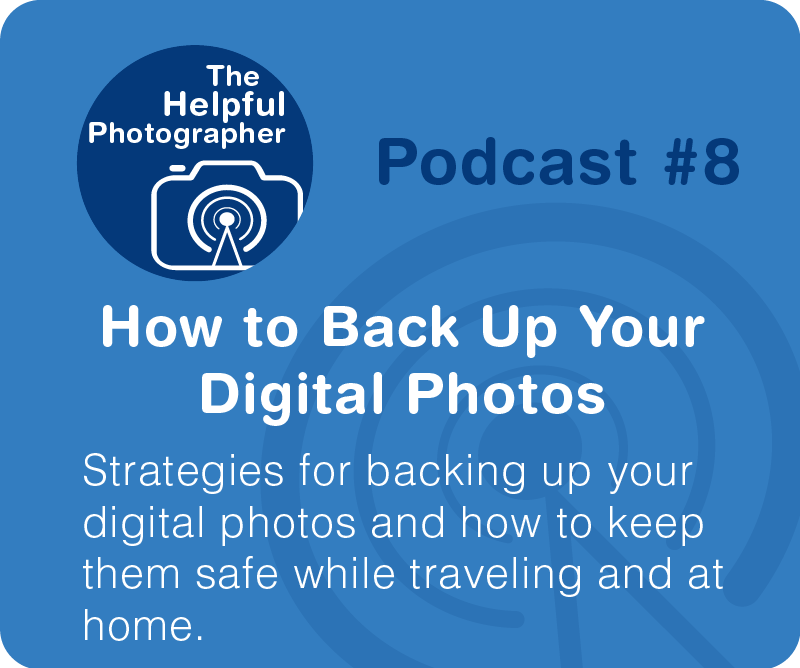
Back up. These are the most important words you need to know when it comes to storing digital photos. Why? Because digital media is highly unstable and can corrupt without warning. So your safest bet is to make sure that you have a second copy.
Let’s start from the beginning – your camera. If you have two memory card slots in your camera, I would recommend that you use both slots and set your camera to write duplicate image to each card; I would recommend this is for most types of photography. This is your first back up. For more information on this check out my podcast on using two memory cards. If I’m shooting close to home I will offload my images directly on to my computer, but when I’m traveling I will offload my entire day’s work onto to two portable external drives. Again, this means that I have a backup. When I’m flying home I’ll put one drive in my carry-on and the other in my checked luggage just in case one gets stolen or lost. If you prefer you can also upload one copy to a portable drive and another to the cloud. But most of time there are too many images and this takes too much time because my internet connection is too slow or spotty. Once I am back in my studio, I bring one copy onto my computer’s hard drive and another onto my network area server also known as a NAS. I use my NAS as a local back-up and should any of my computer’s hard drives fail I have quick and easy access to these files. My computer has the capability to running 6 separate internal drives so when I run out of space I just put in another drive in there; for now I’m only running 3 drives. For those who cannot expand the number of internal drives, you can also use an external drive for your main storage. Although I have a backup copy this is not ideal because both copies sit on the same desk and should there be a flood or a fire both my files are toast. This was demonstrated all too clearly when a friend of mine had her roof leak right over her desk where her raid and computer lived while she was on vacation. She lost nearly 7 years of work. This is where the cloud comes into play. Rather than keeping two copies in the same place you can also keep a secondary copy on the cloud.
Please note that if your cloud has your only copy of the file this is not a backup. A backup means a second copy! I’ll get back to the cloud later on. So what do “I” do now that I have both my copies in the same location? I use a service called BackBlaze.com. This system gives me a complete backup of my entire computer and checks for differences every single day as I make changes to my files. Backblaze is a true back up system rather than simple cloud storage. Whereas most cloud services are basically remote external hard drives with file structures that look like your computer, Backblaze is a backup. It’s meant to be there should my entire system crash. There are several reasons why I do this. The first is expense. Backblaze offers unlimited back up for $5.00 a month. I’m currently backing up over 7 terabytes worth of images and other data. It would cost $30 a month to store this much data on the iCloud and as I create more images and use up more space I’m going to have to pay more to Apple, Microsoft or whoever the cloud service is but I won’t be doing so with Backblaze. The other reason why I’m using Backblaze is because it is a complete system backup. If your computer dies, your first concern will be to get your entire system up and running again before you consider having to recover all those images. This includes all the programs you were running, like Lightroom and Photoshop, and all the files related to those programs. If I were to change computers or to have a total crash Backblaze can have me back up and running and I know all my files including the Lightroom database and my images will be intact.
I want to make a quick comment about RAIDS. Raids help insure that you have a duplicate copy of your files by writing two or more copies to two or more drives all the time. This is great and helps insure that if you had any corruption that you are likely to have a good copy somewhere. Unfortunately if your raid is your only system and you have a flood the entire device with all of its copies will get zapped all at once. So it’s still a good idea to have an offsite copy.
Now that the images are on my computer, on my NAS and also backed up to a cloud. I can now delete the images from my card or my portable hard drive. You should know that in Lightroom there is an option to “move” rather than copy your files from the card to a destination drive. I wouldn’t recommend this. Until I am sure that the copies have been successfully copied to my local drives, I am not apt to deleting them off the card; especially if the card is the only copy I have. Besides, you’ll still need to reformat the card when it returns to your camera anyway so there’s really very little benefit to doing this.
There you have it, two copies all the time. One local and one off site. That’s a good back up strategy.
